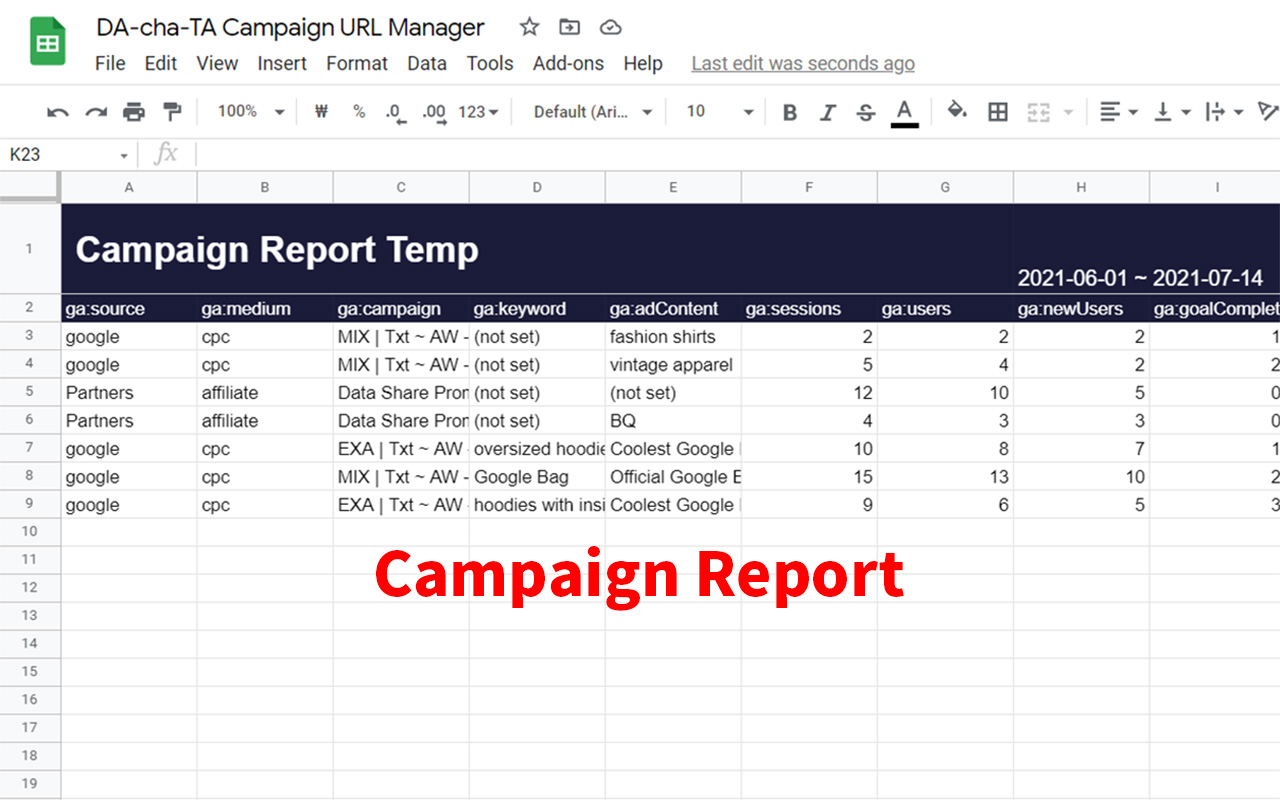How to Use?
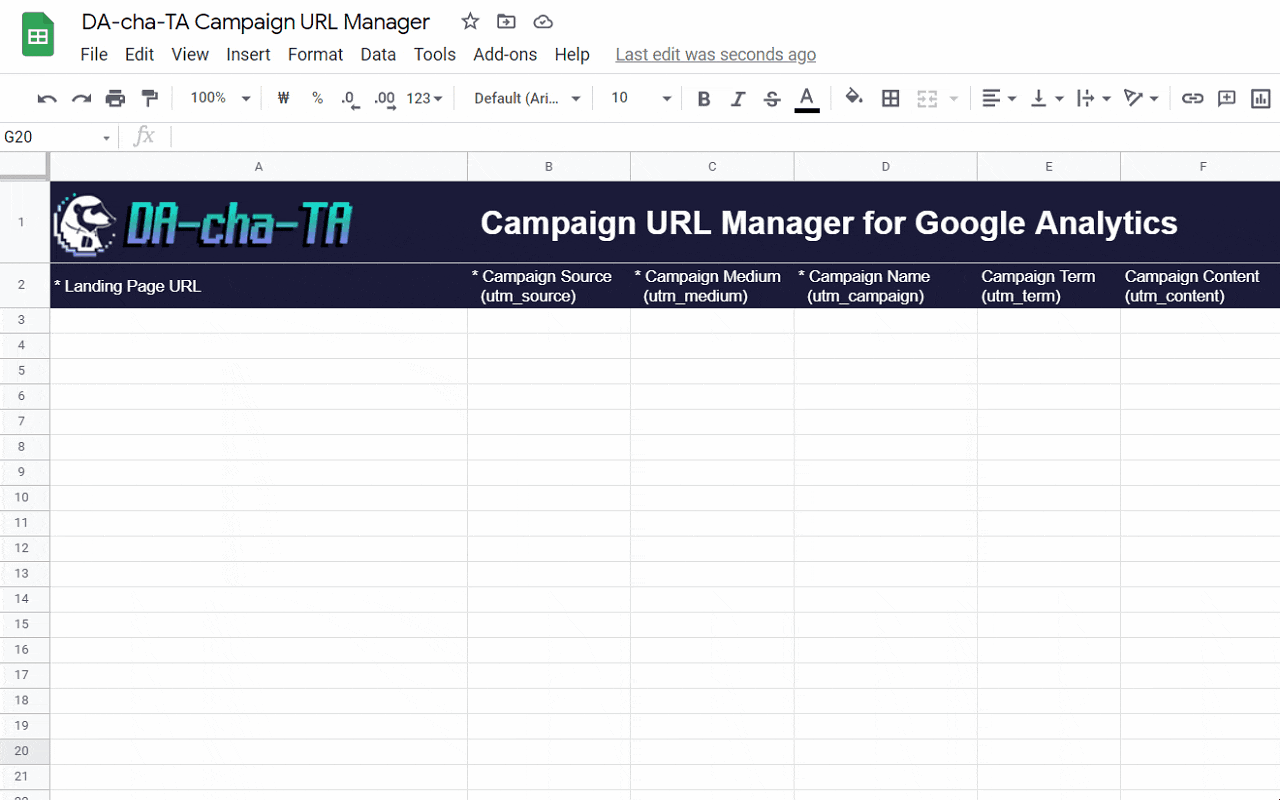
STEP1. Enter Your Campaign Information
Enter your campaign information in the Campaign URL Manager form.
The fields below are required.
Landing Page URL
Campaign Source
Campaign Medium
Campaign Name
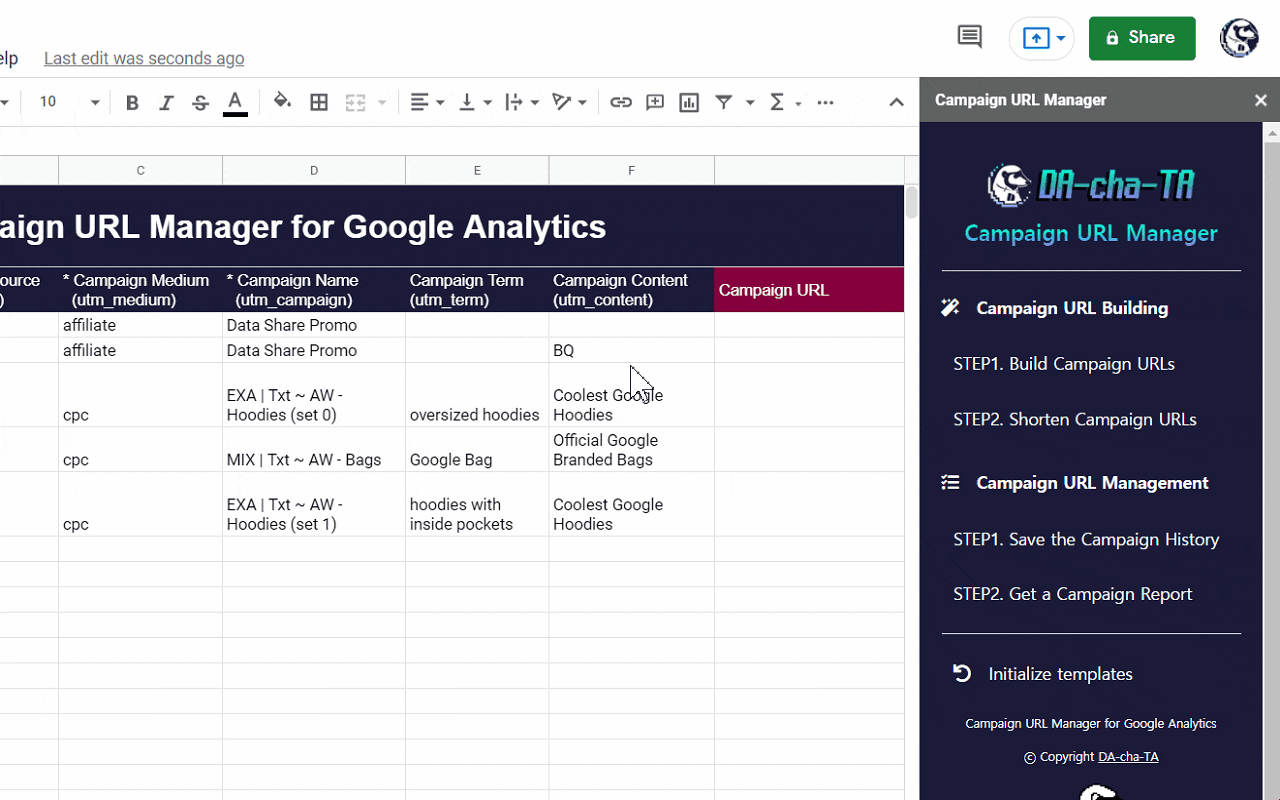
STEP2. Build Campaign URLs
Click [Build Campaign URLs] Button in the Right Sidebar.
You can build Campaign URLs Quickly.
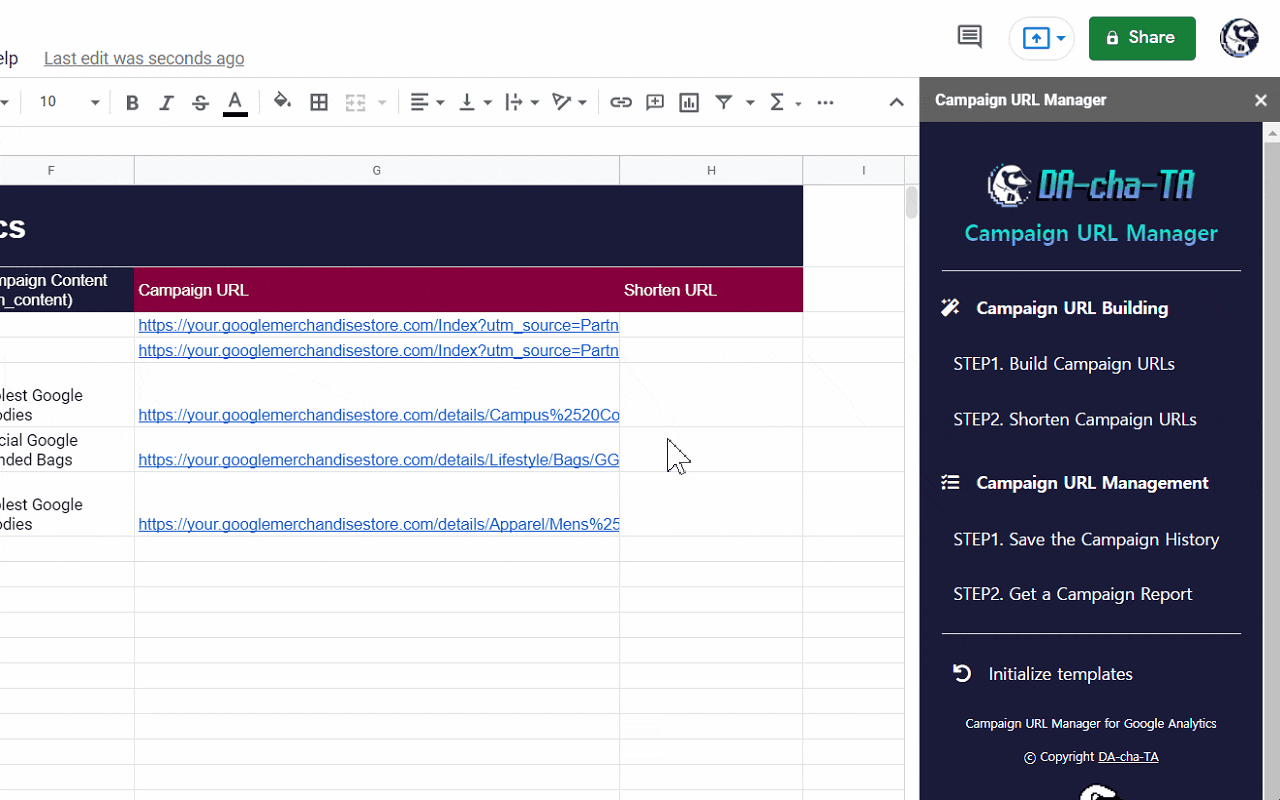
STEP3. Shorten Campaign URLs
Click [Shorten Campaign URLs] Button in the Right Sidebar.
You can Shorten Campaign URLs by linking with your bitly account.
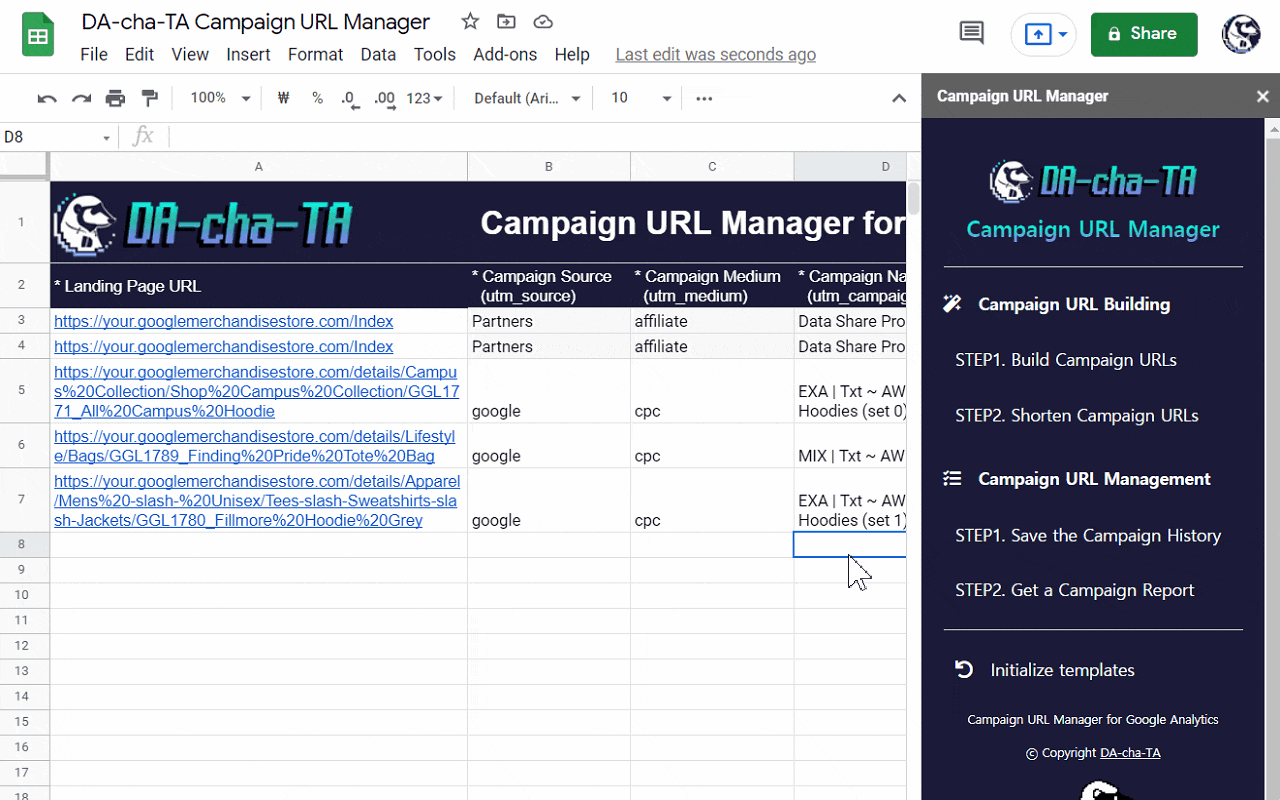
STEP4. Save the Campaign History
Click [Save the Campaign History] Button in the Right Sidebar.
You can save the generated campaign URL and add notes.
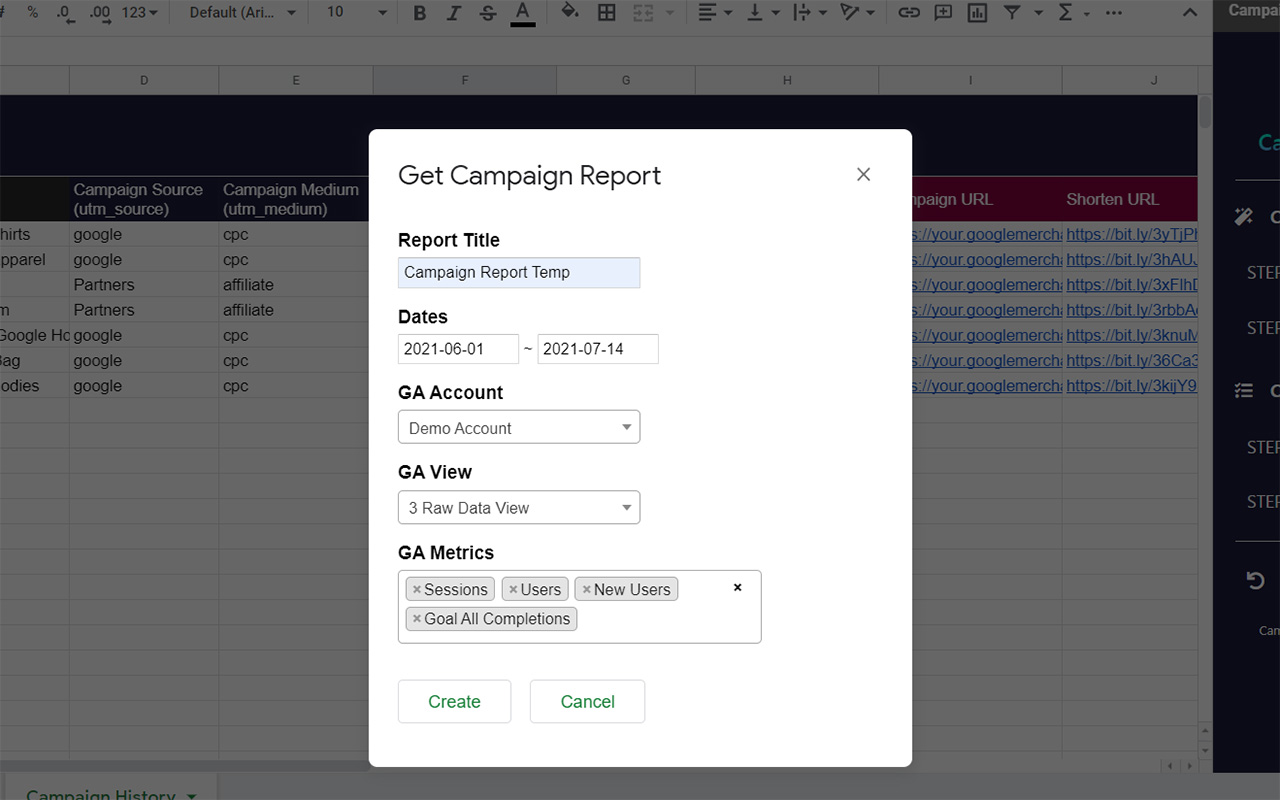
STEP5. Get a Campaign Report
Click [Get a Campaign Report] Button in the Right Sidebar and fill the form
You can get saved campaign's data from Google Analytics
Campaign Data Report